
Introduction
Package and dependency management have become paramount as coding continues to take different forms in web development. One of the many tools available in the market is Yarn, which has become a fine alternative to npm (Node Package Manager). Developed by Facebook, Yarn proved to be a fast, efficient, and reliable package manager, which lets developers manage all their project dependencies efficiently. From a simple JavaScript application to a widespread large-scale enterprise project, Yarn eases the workflow while encountering dependency conflicts and slow installation processes.
This extensive guide covers a beginner’s first steps into yarn. It describes Yarn, compares it to a few of its counterparts, helps in the installation and configuration of the platform, and finally, demonstrates use of its core features for project handling. Everything is presented straightforwardly with stepwise illustrations and a practical outlook, meaning that you will have the confidence and readiness necessary to use Yarn from day one. We’ll now jump into the world of Yarn and discover what makes it a favorite among many developers worldwide.
Understanding What Yarn Is
What is Yarn and Why Was It Created?
Yarn is a modern package manager, appealing because it promises to be faster, more secure, and more deterministic than traditional npm methods for managing dependencies. Before Yarn came onto the scene, npm-managed developers had inconsistencies in dependency installations and even security vulnerabilities. Yarn is an effort by Facebook, Google, and Exponent and Tilde to use a different, better dialect of JavaScript for pain-free package management, through performance and reliability.
Yarn is intended to guarantee that installations are deterministic-desire that the same dependencies will be installed in exactly the same way on different systems and different environments. To that end, it has a lockfile, which keeps track of the exact versions of all installed packages, as well as a local cache for speeding up installations and a method of allowing simultaneous downloads, which greatly reduces the time necessary for downloading large packages. It also benefits from security because it checks the integrity of the packages using checksums. These features make it an excellent tool for beginners and expert developers alike.
Key Differences Between Yarn and npm
Though Yarn and npm serve the same basic purposes, they considerably differ from each other in many aspects. First and foremost, one differentiating factor is speed since it was found that Yarn installation takes less time than npm installation because it supports installation in parallel and effective caching, thus enabling you to spend less time waiting for packages installation and spend more time coding. Another difference in the nature of way dependencies are installed is through a yarn.lock file, which makes it deterministic in terms of installation for all environments.
Another significant difference is that Yarn CLI commands are rather user-friendly and straightforward compared to the commands being used in npm. An example would be the operation of going to the destinations in yarn add [packages] to add the package in one command and lock file updates as opposed to having to do two major steps in the npm module. Yarn is much more secure because every package of it has an integrity check where hash values are compared after downloading. Overall, it is this difference that makes Yarn a really compelling dependency manager for JavaScript within an efficient and secure framework.
Installing and Configuring Yarn
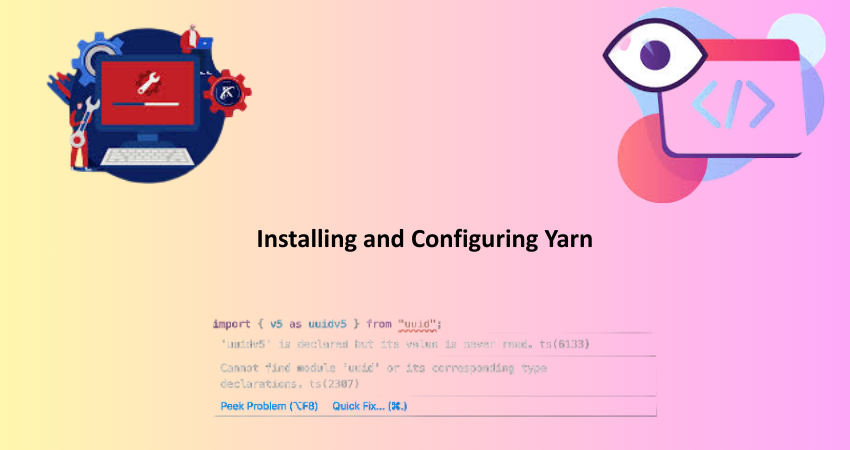
How to Install Yarn on Different Operating Systems
The process of installation of Yarn is very simple, yet depends on the operating system you are using. To install it on Windows, the given method very easy is, downloading an official installer from Yarn website. You may opt to do installing by running choco install yarn on command prompt. And for macOS users, it could be done through Homebrew as the command brew install yarn would do. Just make certain that Node.js is in existence prior since it is skipped in the prerequisites for Yarn.
For Linux, matching the distribution is not the same. In Ubuntu as a good example of Debian distributions, you need to first add yarn apt repository and then use the command sudo apt install yarn. For Arch Linux, you can find yarn available via the community repository and install it using pacman -S yarn. Once it was done, to verify you can make the command yarn –version at your terminal. This would confirm Yarn is ready to be used. Installation is quick regardless of your operating system, and it is very well documented, hence it is very friendly to new users.
Initial Configuration and Project Setup
The next step after Yarn installation is the creation of a project or setup of an already existing project into Yarn. To initiate a new project, change over into the terminal in the directory you prefer, and run yarn init. That starts guiding you for producing a package.json file, which would internally hold metadata regarding your project and its dependencies in a bunch of fields, which could vary like project name, version, description, and entry point. And in case of an already existing project, you can directly go to the project folder and type yarn install to have it install all its other dependencies.
It also supports advanced configurations through a .yarnrc.yml for defining aspects like network timeouts, registry URLs, and plugin configurations. For example by way of the aforementioned configuration, you will specify your proxy for case works if you’re working behind a company proxy. Configuring yarn performs all aspects according to the customized need of your working style for different workflows and environments. If everything is ready, all that is left is to start attaching dependencies, running scripts, and organizing your project. All that remains initial setting, and your imagination can lead you to failure. Or maybe to develop complete applications.
Managing Dependencies with Yarn
Adding, Updating, and Removing Packages
Dependency management is among native to Yarn. To add a package to your project, you may execute yarn add [package-name]. This installs the package and also modifies the package.json as well as the yarn.lock files. For adding a development dependency like a testing tool, yarn add –dev [package-name] should be used. This differentiation cleans your project from unnecessary dependencies in production environments.
To upgrade packages, yarn upgrade will upgrade all dependencies to the latest versions or, you may specify a particular package to upgrade with yarn upgrade [package-name]. When a package needs to be removed, yarn remove [package-name] will uninstall the package and do the cleanup for you. Yarn is also equipped with the ability to handle workspaces that allow you to manage multiple packages in a single repository. This is particularly useful for monorepos and tremendously large projects. Keeping your project’s dependencies organized and up to date becomes a breeze with these tools.
Understanding the Yarn Lockfile and Dependency Tree
Strongly believes yarn.lock file is the main part of Yarn’s dependency managing system. It locks the version of installed packages so that the behavior of a project remains the same in numerous environments. When yarn install is run, it will refer to the lockfile to know which versions it should install, completely avoiding the variability that comes with floating versions in package.json. This thereby eliminates most problems like “but it works on my machine”, which face many teams.
Other than lockfile, Yarn commands can also be used to inquire about the dependency tree of your project. For instance, the command yarn list gives a top-down hierarchical picture of all installed packages, helping find mismatching, duplicate versions. To check out a why for a package, simply type yarn why [package-name], which tells the user why such package was included at the project and which dependencies require it. These benefits are good in debugging and optimization of your dependency graph: so much so that understanding how lockfile and dependency tree work together will make one handle the project more confidently and more efficient.
Running Scripts and Managing Workflows
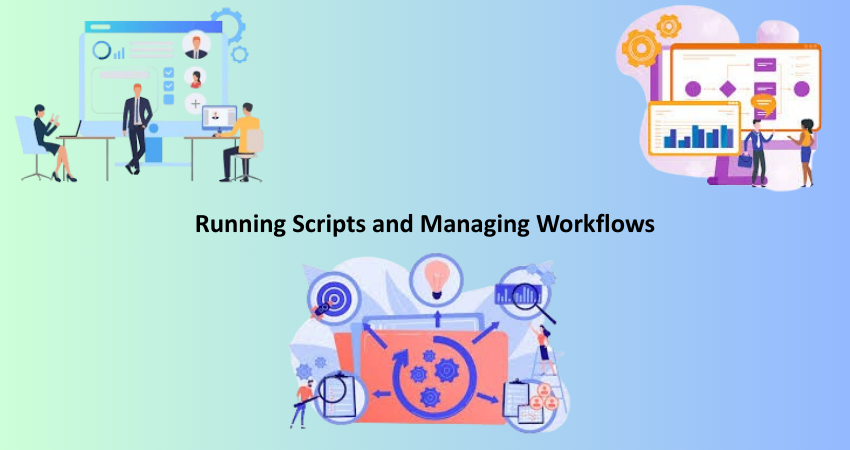
Creating and Running Custom Scripts
Yarn allows you to automate the objectives for scripting like npm through a script section of the package.json file in similar ways. Some scripts can be very simple such as “start” and “test” while others can be very complex such as the build and deploy workflows. For example, You can then run a development server with “start”: “node server.js” and execute it with yarn start. In this way, it is possible to have a common management and centralization of repetitive activities.
You can create any number of different personal scripts according to your own needs, such as build, lint, or deploy. Each of these can run any command in the shell, chained along with other commands by use of && or logical operators. Yarn makes sure that these commands are executed using the dependencies in your project in a very predictable environment. Then setup scripts with your project to simplify the development environment and give your contributors less friction while participating.
Automating Tasks and CI/CD Integration
Yarn melds beautifully into automated workflows and CI/CD pipelines. In Continuous Integration and Deployment environments, you’d have commands such as yarn install –frozen-lockfile which ensure usage of exactly such dependencies specified in lockfile so there are no unpredicted changes made by the end user. This command is even more vital in production build having all needful aspects of consistency and reliability.
Yarn works seamless with common CI/CD, such as GitHub Actions, GitLab CI, Jenkins, and CircleCI. You can easily add Yarn commands in the pipeline scripts that install dependencies, run tests, build the applications, and deploy code. For instance, a CI pipeline would look like yarn install, yarn lint, yarn test, and yarn build. Automating all of these keeps the code quality high and saves most of the human efforts. Powered by speed and reliability, it makes the best fit for modern development workflows.
Conclusion
Yarn is an extremely efficient tool for a developer from end to end. It brings in structure, speed, and reliability to the dependency management of JavaScript. From installing packages to managing lockfiles, running scripts, or hooking into CI/CD pipelines, Yarn smoothens many critical aspects of development. It is this experience that makes it along with being incredibly intuitive commands and documentation easy to learn, especially for beginners. In particular, though, it offers a consistent performance experience for teams doing development.
Getting to know the features and best practices of this guide is the first step in maximizing your potential with Yarn. It doesn’t matter whether you are starting your very first project or enhancing what you already have in place; you have all the tools that you require from Yarn for success. So sooner rather than later, become a part of Yarn and, as early as day one, enjoy the benefits of modern, reliable package management.