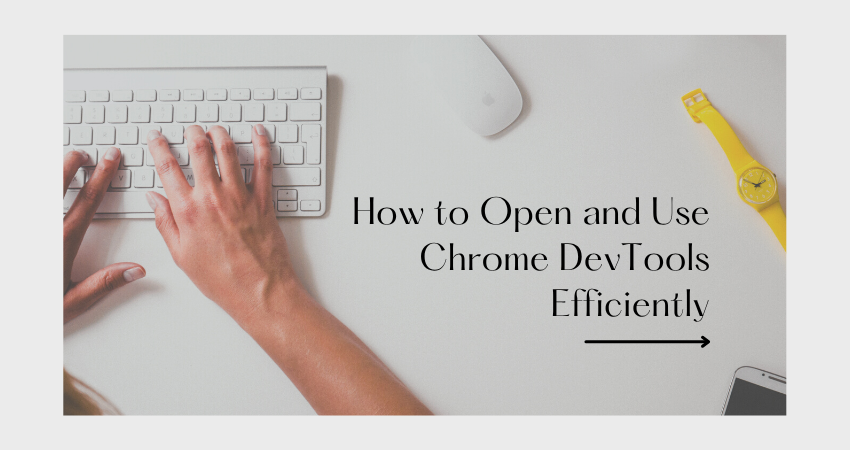
Introduction
Thus, if you wish to do any work to inspect an element, debugging, or troubleshooting, it is vital to be familiar with Chrome DevTools. The developer tools provide views for nearly every aspect needed for understanding and improving websites. With features such as inspecting the Document Object Model (DOM) or analyzing the network, DevTools gives an admirably comprehensive look behind the curtain at any web page with real-time editing capabilities. These tools’ easy access and depth provide an excellent learning tool for anyone wanting to pursue web development.
Even so, it remains that most developers do not take much advantage of what DevTools has to offer. It is one thing to know how to get it open and another thing entirely even to use it. And, although it’s not just the lack of clicking around in the elements tab, it is about knowing what every panel has to offer, how to change the way things are laid out for your own workflow, and how to use shortcuts to save time and increase productivity. This guide will serve as a reference resource for not only opening Chrome DevTools but also using it efficiently with a collection of how-tos and techniques that could take your debugging and development process to the next level.
Accessing Chrome DevTools
Different Ways to Open DevTools
Chrome DevTools can be entered in some ways depending on what you’re doing and under what platform you’re running. The easiest way is to just right-click on any part of the webpage and choose ”Inspect.” The Elements panel opens up immediately, and the particular HTML and associated styles are highlighted. You may use the general access through the menu: click the three-dot icon in the upper right corner of Chrome, go to ”More Tools,” and click the ”Developer Tools” option.
For key-mapping lovers just like I am, you can also open DevTools using Ctrl+Shift+I in Windows/Linux or using Cmd+Opt+I in your macOS device. Regarding debugging JavaScript, jumping to the Console would use Ctrl+Shift+J (Windows/Linux) or Cmd+Opt+J (macOS). Pressing F12 usually toggles DevTools in the majority of systems. Though, these diverse access points mean that you open DevTools in a manner that fits your workflow, whether that is CSS-tinkering or diving into network requests decision making.
Docking and Customizing the DevTools Interface
The way it presents itself when you first launch DevTools weighs very heavily in the balance of productive use. It may be docked at the bottom of your browser window under default conditions, and you could change it by clicking the three-dot icon in the upper-right corner of DevTools and then selecting your preferred dock position: bottom, right, left, or a stand-alone window. Each layout has an advantage. In this instance, docking to the side would give more vertical space to examine tall blocks of code; in contrast, a separate window is fantastic for working across multiple monitors.
If you are serious about customizing DevTools, that is just the start. You can also set themes for DevTools (dark or light), adjust the size of the fonts, and activate experimental features from the settings panel. You can rearrange panels as required and hide or add particular tabs such as Performance, Lighthouse, or Application as you see fit. The Command Menu (Cmd+Shift+P / Ctrl+Shift+P) for power users allows you to access various functions without the inconvenience of tab navigation. More customization of your DevTools layout and settings means greater visibility, less clutter, and a tool that has been tailored to your development habits.
Navigating and Inspecting with the Elements Panel
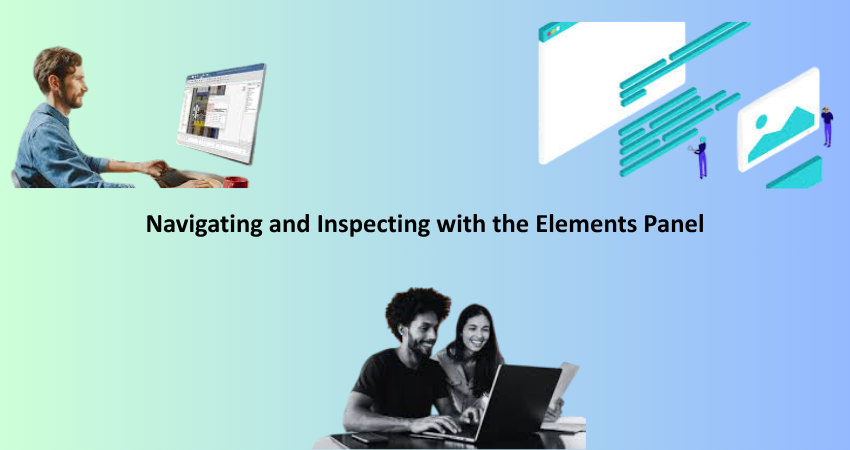
Exploring HTML and CSS in the Elements Tab
The Elements tab is usually the first stop for most developers, presenting a real-time, live-editable picture of a webpage’s HTML and CSS construct. Hovering over an element in the code pane activates its visual equivalent in the browser by Chrome, making it really easy to locate and understand how a piece is styled or structured. This is very useful for investigations of margin and padding behavior, analysis of element hierarchical nature, or tweaks to styles without actual edits to the source files.
You can open and close tree DOM nodes and browse through the document structure. All changes may appear in real-time when viewing a page. If you discover a styling error, you can edit the specific style in the Styles pane to the right: create a new CSS rule, toggle existing ones, or see what properties are getting overridden by which selectors. The way Elements tab has built-in live view makes it not difficult but really an engaging experience of debugging.
Using Box Model and Computed Styles
In studying layout there’s a little bit of voice chain like box model, and computed tab. The Box Model diagram symbolizes pictorially an element’s area of content padding, border, and margins. Identifying layout problems that answer what makes an element appear off or overlapping another can be achieved by giving exact pixel measurement and real-time updates on hovering and making changes. You could click on any given value to change it instantaneously, seeing the effect without having to actually be moved out of the tool.
The Computed tab presents all final computed CSS values of an element. This helps search for inherited or cascaded styles, mostly in bigger projects with several CSS files. Gives an idea about which values are manipulating the height and width or visibility of an element. Knowing the Computed tab is necessary for tracking layout issues especially under circumstances where the styles are being contested by media queries, specificity issues, or inline rules. Hence, this would make development experience more fun creating faster and more accurate fixes to styling bugs.
Mastering JavaScript with Console and Sources
Using the Console for Logging and Debugging
This is how you can test JavaScript snippets, check error messages, and monitor the status of the application. Displays runtime logs, warnings, and errors to give numerous clues into the behaviors of scripts. At the console, raw typing of JavaScript could be done, allowing developers to test different functions and work with the DOM or even check what a variable holds. It is very interactive, as one doesn’t have to refresh the page or alter the source code.
Apart from logging messages using the console.log() function, the Console provides certain complex behaviors like console.dir() for object inspection, console.table() for displaying data arrays, and assertion functions such as console.assert(). It is possible to group logs and measure execution time by using console.group() and console.time(). Coupled with the source maps, the Console can trace errors to their original files. It is not only a great tool for debugging; it is also a great interactive playground for tweaking your logic while actually seeing how things happen in JavaScript.
Setting Breakpoints and Using the Debugger
Inside the Sources pane, you will find an embedded JavaScript debugger in Chrome. This allows you to set breakpoints by clicking on the line number of any script that loads. Once that line is hit, the browser will halt to let you check variable values, call stacks, and the execution context. This becomes especially helpful in tracing complex bugs, understanding function flows, or visualizing the effects of asynchronous code.
Conditional breakpoints and debugger; statements stop execution under certain conditions when you want to. The Call Stack panel allows you to trace the path to execution, while the Scope panel displays current variables with values. All of these tools permit surgical debugging-by avoiding unnecessary guesswork. Debugging is often useful for understanding third-party libraries and their mechanics. Mastery of the Sources tab becomes a prominent milestone toward being a more confident and able JavaScript developer.
Monitoring Performance and Network Activity
Network Tab for Resource Loading and API Calls
The Network section of DevTools is a key to diagnosing the loading problems and how a page retrieves and serves resources. On opening a page, the Network tab logs every HTTP request done by the page: scripts, stylesheets, images, fonts, API calls, etc. Each request is associated with headers, payloads, status codes, and timing data. Start diagnosing problems caused by file cache, investigate APIs returning with errors, or find large assets that slow down the page loading.
Filtering by request types e.g XHR, JS, CSS ensures no clutter in analysis or with the aid of a keyword search. Emulate the network conditions, such as throttling to 3G, and assess performance for slower connections. For API writing, it is very crucial to analyze request and response bodies as it helps in debugging. The waterfall timeline shows requests queuing and loading making it easier to find bottlenecks visually. Knowledge of this panel is an important tool for a developer to manage load time, test API responses, and improve the overall end-user experience.
Performance Tab for Rendering Insights
The Performance Tab allows for capturing the runtime behavior and analyzing any optimizing efforts that may have been taken. Upon clicking Record, the tab measures myriad metrics concerning scripting, rendering, painting, and compositing. This information is then parsed to provide analyses of frame rendering, main-thread activity, and paint events for severe diagnosis of slowdowns and jank. If there is any lag during scrolling or animation of your site, this is the tool to pinpoint it and fix it.
Analyze Time to First Paint (TTFP), Time to Interactive (TTI), and JavaScript execution times. Flame graphs will assist you in tracing the slow function calls or layout thrashing. Such insight is paramount to the creation of smooth user experiences, particularly on the less resourceful devices. Having a low-level insight about how the application performs will help in optimizing the bottlenecks and blocking scripts for a more responsive experience. Thus the Performance panel is a must-have for a developer who wants to build fast and fluid web applications.
Using Additional Tools and Custom Features
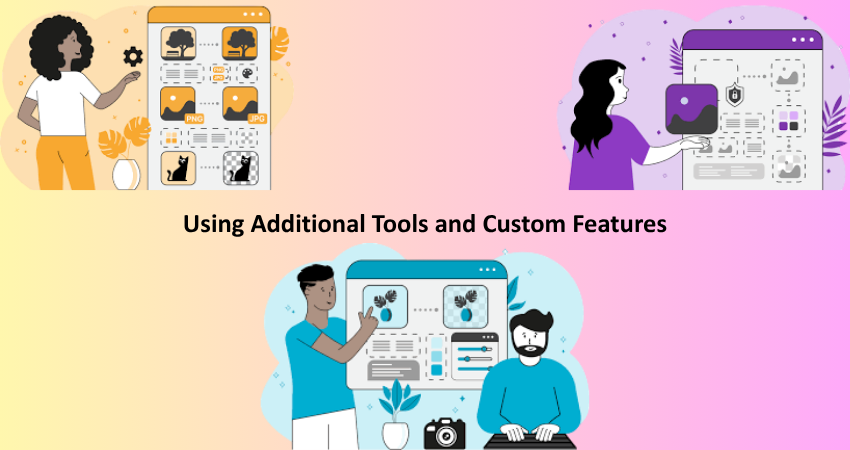
Application Panel and Storage Management
The Application panel affords a little deeper scrutiny of web applications and their data management. It primarily deals with cookies, local storage, session storage, IndexedDB, and service workers. This panel is particularly generous in debugging the login flows and session data-from the perspective of persistent state-in SPAs (Single Page Applications). One can view stored keys, with the click of a button clear storage, and edit values manually in order to simulate edge cases.
Another critical area affected is service workers, which facilitate offline capabilities and caching. You will be able to check the registration status, update the lifecycle phases, and test push notifications or background synchronization from here. Application panels provide a consolidated platform for managing and debugging all these aspects, allowing developers to develop more robust and secure applications. With PWAs (Progressive Web Apps) going mainstream, it’s increasingly worth your while to get familiar with it.
Lighthouse and Accessibility Testing
Lighthouse is an automated tool that is integrated into the DevTools and helps scan a webpage for performance, accessibility, SEO, and general best practices. One click generates an extensive audit report that scores your site on all of these categories; the recommendations for action are given for each section (example – remove unused javascript, improve color contrast, optimize images, etc.). Practical and action-oriented, these insights would guide developers to industry-standard improvements.
Accessibility testing is not a first thing that you would think about, but it is an important factor for really being inclusive. The Accessibility tab shows how screen readers perceive your content, as well as pointing out supposed ARIA problems or otherwise semantic issues. You can perform simulated keyboard navigation and review roles, labels, and focus order. DevTools allows you to go a step further than just visual correctness; it lets you ensure that everyone can use your application. Regular audits and checks ensure the accessibility of everyone visiting the site, which improves compliance and the user experience overall.
Conclusion
Chrome DevTools is a lot more than a troubleshooting tool: it is a complete environment for developing, debugging, and optimizing modern web applications. Everything from opening the tool using various shortcuts to customizing its interface, from inspecting HTML to tracing the detailed execution of JavaScript, analyzing network requests, and running performance audits provides unparalleled functionality. Using these features productively saves time, increases code quality, and fosters a deeper understanding of web development.
Whether you are a beginner learning how to inspect elements or an advanced user tracing down performance problems, the key is to explore and practice. With every inspection, every log, and every tweak, you become more and more fluent in the browser’s language and equipped to create amazing digital experiences. Make working with DevTools part of your routine, and you’ll find faster problem-solving and increased confidence that your web applications are built well.