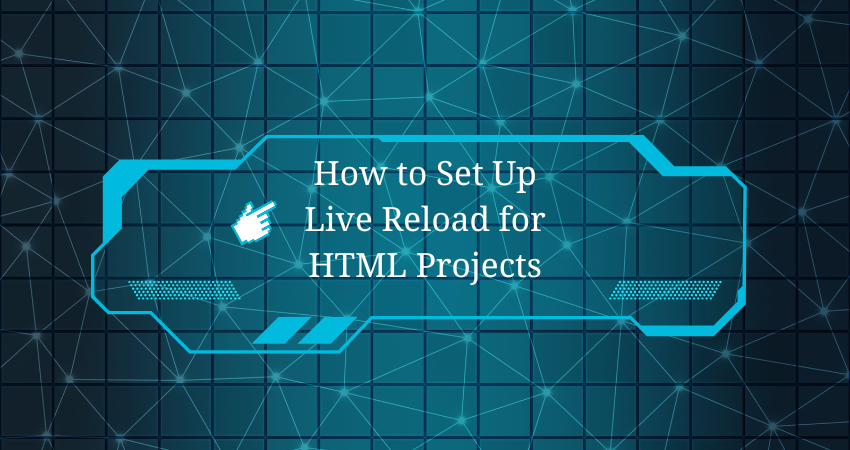
Introduction
Developing modern websites calls for a fast, effective, and responsive workflow. One of the most time-consuming aspects of traditional front-end development is to edit the code, save the file, and manually refresh the browser to see the changes. This tedious process can distract and demotivate programmers, causing a decrease in productivity, particularly while working on design and ultimately layout. Fortunately, there is a very simple but very powerful solution: live reload. It is a development tool that makes your browser live reload whenever you change any HTML, CSS, or JavaScript files. Henceforth, the automated process greatly speeds up development and provides a less complicated coding experience.
Beginner as well as professional developers find live reload setup as an important task in creating an effective atmosphere for web development at the front end. This will save efforts in clicking refresh every few seconds and will enable the developer to see the changes made instantly. It doesn’t matter if it’s just the prototype of a simple HTML document or the complexities of a static website, live reload integration optimizes the experience and productivity. This article sets out to cover everything possible regarding live reload, including how it works, how to set it up for your HTML projects using some of the popular tools and methods available, and what troubleshooting tips or skinning-the-game rules it has in store.
What Is Live Reload and Why Is It Important?
The Concept and Benefits of Live Reload
Live reload is a web development feature that lets web developers visualize the effects of the changes made to their code in real-time without having to refresh the browser manually. The entire process is smooth and instantaneous, allowing the developer to concentrate on writing and testing code without interruption. Live reloading can be incorporated with the help of either browser extensions, local servers, building tools, or development environments that support hot reloading out of the box. The most widely used ways to accomplish this include tools like Live Server (VS Code extension), Browsersync, and Vite.
But there is more to the benefit of live reloading than just being able to work in comfort. It creates a sweeter experience when used by front-end developers, working a lot with visual layouting and responsive design. With live update, you can see updates almost immediately. Because corrections to design are visible as changes are made, there is hardly room for guesswork and iteration time is cut very short. Context switching is reduced, which is said to break the mental flow and reduce productivity. Live reload does help in error detection early in the process since changes are instantly reflected back to developers as far as possible feedback on effecting the interface or behavior of the web page.
Live Reload vs. Hot Module Replacement (HMR)
Whereas live reload is great for static HTML and CSS development, it is good to know what distinguishes it from features that are similar, such as Hot Module Replacement (HMR). Live reload is essentially when an entire browser tab is refreshed when any monitored file is changed. This works for the majority of static projects but becomes an ineffective approach for dynamic apps—those that hold some state. HMR, on the other hand, effectively replaces changed modules without the need to refresh the whole page. This especially comes in handy for JavaScript-heavy applications built in any number of frameworks: React, Vue, or Angular.
So, yeah, live reloading is the perfect solution for most basic HTML projects. And it’s definitely going to be easier to implement without getting all complicated or going into under-the-hood JavaScript frameworks. That’s not to say, though, that when it comes to dealing with heavier stuff, HMR insurance becomes something you might want to look into-in terms of whether or not to use your project, but an example of when HMR would be a great match to a developer’s work would be when making edits to a form in a React app, whereby with HMR you will have the entered values retained by just reloading a component.Also ensuring that such variation has been cut in understanding should affect the choice of the appropriate tool for your needs, and in many beginner contexts, what live reload has to offer is more than enough to fuel a productive workflow.
Setting Up Live Reload Using Visual Studio Code
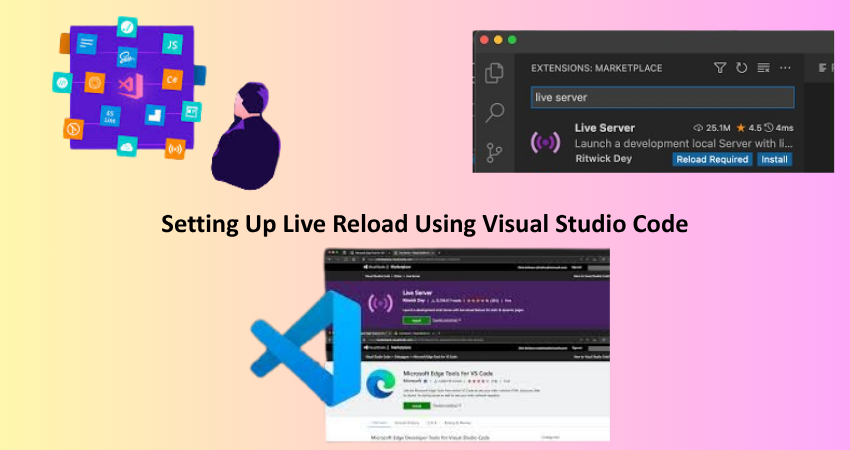
Installing and Using the Live Server Extension
Using Live Server extension for Visual Studio Code (VS Code) is perhaps the simplest and one of the most popular methods to enable live reload for an HTML project. With a few simple setup steps, it converts your HTML files to a live web page that updates automatically. Launch the Visual Studio Code application. And then navigate to the Extensions tab. From the search “Live Server” by Ritwick Dey and click on “Install”. Once it is installed, a “Go Live” button will show up in the lower-right corner of your window. Clicking it will start a local server and open your HTML file in the browser while the live reload is activated.
Whenever you modify any HTML, CSS, or JavaScript file, the browser will refresh automatically to reflect the changes. This works straight out of the box for the vast majority of setups without needing configuration. If your project is multi-page, Live Server can serve the entire folder at once to allow you to navigate between pages while still benefiting from a live reload. This is a great tool for novices, as it minimizes the need to customize server setup or command-line tools. In the majority of cases, it works straight out of the box to massively enhance the front-end developer experience.
Customizing Live Server Settings
Live Server would work perfectly on default settings, but it allows alteration for fitting into the particular working environment of developers. To change its configuration, go to File > Preferences > Settings and type “Live Server Config” in the search box. You can change several settings here. For example default port, root path and what type of files should be watched. For instance, it can be set to have live reload while listening only for HTML and CSS changes and ignoring the changes made in JavaScript. These settings are specifically invented to avoid loading when unnecessary and give boost performance on bigger projects.
Among the other robust features offered by Live Server is the capability of configuring a custom launch of the browser. If you prefer doing your development work in some other browser irrespective of your system default, you can specify the browser to be used in the settings. Besides that, you can enable or disable features like auto-launched browsers, delay reloads, or tell the server whether or not to cache files. With these controls, you can customize your working environment more to your taste and configure the live reload experience as you choose. For teams engaged in collaborative work, keeping the same Live Server configurations across computers allows for easier development and testing workflows.
Using Browsersync for More Advanced Control
Installing and Running Browsersync
If you are a developer in need of some serious live reload enhancements that surpass those offered by Live Server, then you must check out Browsersync. It has some magnificent features in syncing changes on several devices and browsers to allow responsive testing. For this, you will need to have installed, on your system, Node.js. Next, you need to go ahead to your terminal and install Browsersync globally with the command: npm install -g browser-sync. This installs the CLI (command-line interface) you’ll use to run the tool.
Then you go to your HTML project folder in the terminal, and you can run commands like: browser-sync start –server –files “*.html, css/*.css, js/*.js”. Through this command, a local server is started up and listens for changes in the user’s HTML, CSS, and JavaScript files. Every time a file is saved, the browser reloads with Browsersync. The –server flag tells Browsersync to serve files from the current directory, while the –files flag tells Browsersync which files to monitor for change. That makes the set the best option for performance and flexibility-in regard to testing on multiple devices.
Features That Make Browsersync Powerful
Another of the most exciting features of Browsersync is that it somehow mirrors interactions in real-time on any device. So, if you open your development site using your phone, tablet, and desktop all at once, just clicking a button or filling in a form from one device would get that action reflected on all other devices instantaneously. This is a fantastic feature for testing responsive designs, usability studies, or demonstrations that provide a common experience across different screen sizes and interactions without having an exhaustive checking of a device each time to ensure that it really works.
Covers some advanced workflows as middleware support, proxy integration, and plugin customization. You can use Browsersync with either a static site generator or any of the build tools like Gulp, Webpack, or Parcel. The CLI options allow for extensive customization, from custom ports to enabling HTTPS and modifying reload delay. This is what makes Browsersync the preferred option for professional front-end developers who work on the power and flexibility front. Whereas its setup may seem a little more complicated than that of Live Server, this extended functionality is certainly worth the steep learning curve for larger, demanding projects.
Exploring Alternative Tools and Frameworks
Static Site Generators and Build Tools
Live reload function can also be effectively integrated through the development of static site generators along with modern build tools. Eleventy, Hugo, and Jekyll are the leading static site generators which come with an in-built development server that supports live reloading. There is the developmental server set up when working with one of these frameworks for watching source files changes (markdown, html, scss, etc.) and rebuilds site automatically while triggering a browser refresh as appropriate. This is an excellent solution where a site’s content is completely dependent on templates and straddles dynamic pages such as blogs and documentation portals.
Build tools such as Webpack, Parcel, and Vite provide the same live reloading capabilities but often come bundled with hot module replacement as well. These tools help in taking more control over how your assets are compiled, bundled, and served. For instance, it is designed specifically for use with newer JavaScript frameworks, but it still copes well with your plain HTML and CSS. While its live reload timing and server startup timings are blisteringly fast, this capability and its ability to maintain a clean model make it simply an afantastic choice for designing projects with optimized performance without writing complex configurations. The roads have been built by such tools on a scalable path for growing projects.
Using Online Code Editors and IDEs
There are online code editors like CodePen, JSFiddle, StackBlitz which have the live reload as a part of their features and one can work without installing anything locally or setting up a server. The instant preview pane that updates as you type is best for experimenting, learning, and quick prototyping. You just write HTML, CSS, and JavaScript code in the browser, and see the output immediately-no installation and no setup required.
StackBlitz and Replit even go one step further by providing what can be called a full IDE experience in the cloud where npm packages can be used along with version control integration. These tools are best for collaborative work or even when you want to share projects with others in seconds. Sure, they may not be as customizable or powerful as local tools, but they sure do get rid of setup friction and really deliver great performance for small to medium projects. Speed of prototyping or idea testing is also an area where they provide the fastest access to real-time results without concerning yourself with file watchers or server configuration.
Best Practices and Troubleshooting
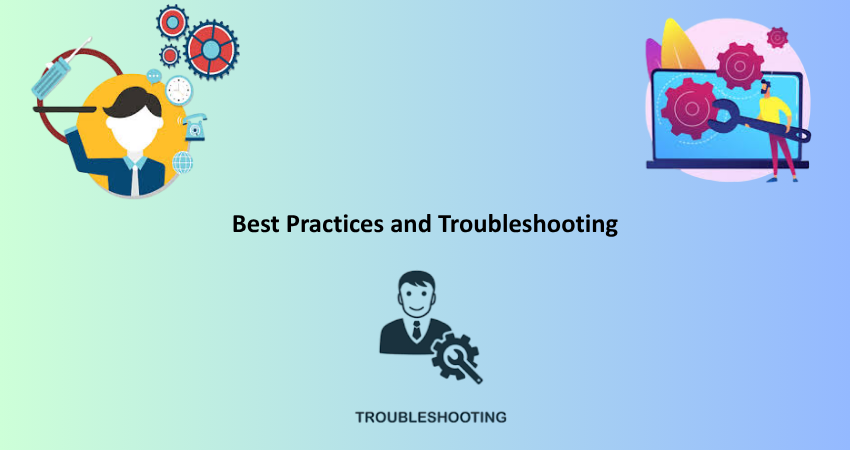
Ensuring Compatibility and Reducing Errors
Like any development tool, it takes a certain degree of compatibility to ensure a smooth live reload experience. The structure of files, naming conventions, and formats used in saving them should be placed in order to achieve accurate detection and reflection of changes in a browser. For example, saving files with the correct extensions with the cleansed folder structure, which tools like Live Server or Browsersync will find easy locating and serving files, takes away their frustration. Furthermore, avoid having special characters or whitespaces in filenames because they interfere with server routing or file monitoring.
Caching problems are also frequent. Browsers may sometimes serve cached versions of files even after changes are applied, leading developers to think that their changes do not work. Therefore, always test in incognito mode or clear cache often. Some live reload tools also have an option for automatic disabling of caching. Ensure that your development environment has all updates available, especially your code editor, browser, and Node.js installation. This to avoid conflicts and bottlenecks in performance that disrupt live reload functionality.
Tips for Optimizing Workflow with Live Reload
You must get in the habit of developing in real-time in order to get the most out of live reload. One of those habits is to save your files often after meaningful changes. This ensures that you are seeing the latest version in the browser since live reload requires the file to be saved in order to be triggered. You can set up your editor to auto-save or simply use a keyboard shortcut to reduce the friction of having to do this. Another thing that speeds up testing/iteration is to break your CSS and JavaScript down into smaller modules or components.
A second tip is to have designer tools interact with live reload. Inspect and style changes in the browser, or look for errors, which will be reflected in the code editor. Combining both thus creates a seamless loop between writing, testing, refining code, and so forth. Soon enough, this loop will be intuitive and ultimately boost your productivity. Combine live reload with wise coding practices, and you will have a cleaner code, a faster iteration, and a happy development experience.
Conclusion
Setting up live reload for any of your HTML projects is one of the simplest yet most powerful improvements you can make to your development workflow. It removes the need for repetitive manual refreshes, keeps your concentration intact, and best of all it provides your feedback regarding what’s being done in “real-time.” Whether for simple tools, such as the Live Server extension in VS Code, or for powerful tools like Browsersync and Vite, there are solutions for every level of developer and project from beginner to professional: building a simple static web page or huge-sized front-end applications.
Know the different methods and tools available to know what is best for your own purposes. Have a development environment that is seamless without complex frameworks and server configuration. Live reload within your daily workflow will enhance your productivity, improve your code quality and front-end development will become more intuitive and exciting. Now, you know how to set up live reload. You ought to implement it because it will provide better hands-on experience.